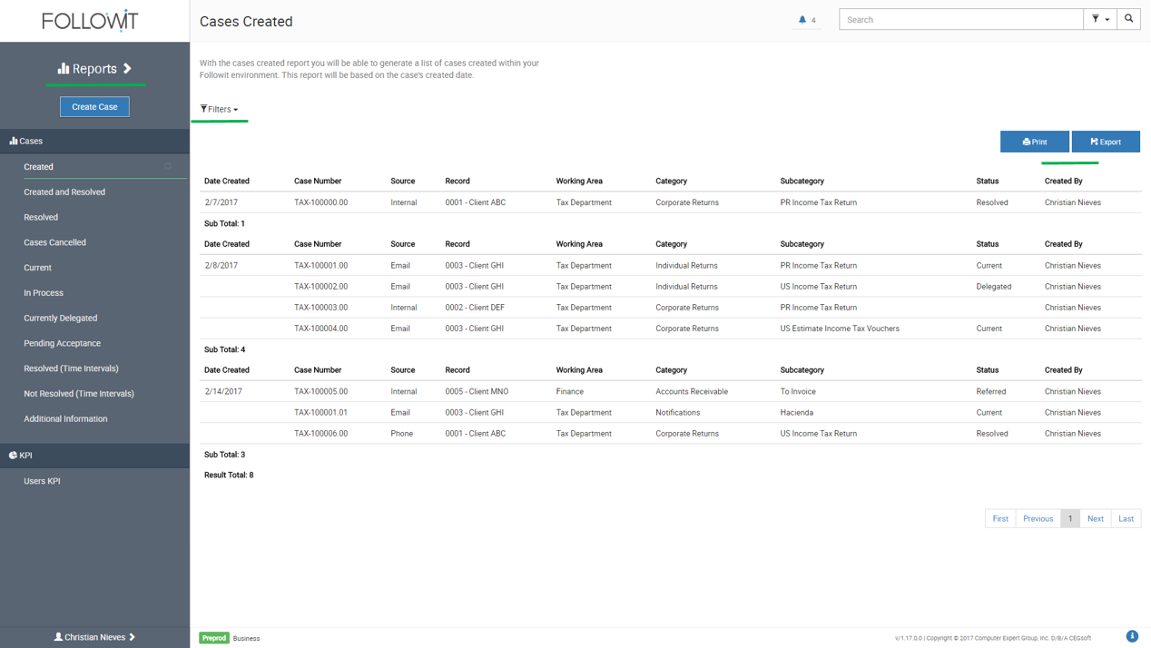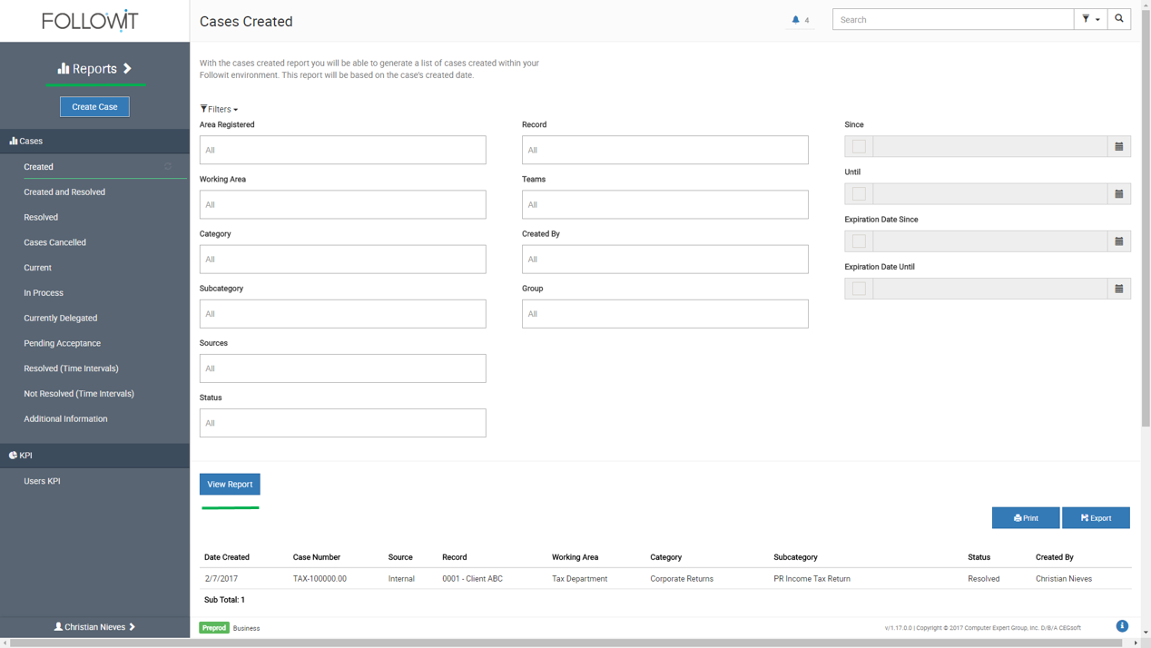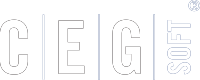Reports
Reports are only visible by users who have the Monitor profile. They help manage and control case production and status.
The following are the reports currently available on Followit:
Cases Created: Generate a list of cases created within your Followit environment. This report will be based on the case’s created date.
Cases Created and Resolved: Generate a list of cases that were created, documented and resolved without needing to refer or delegate them; these are sometimes called First-Call-Resolution. This report will be based on the case’s created date.
Cases Resolved: Generate a detailed list of all cases that have been completed in your Followit Environment. This report will be based on the case’s resolved date.
Cases Cancelled: Generate a list of all cases that were cancelled for a particular reason prior to being referred, delegated or resolved. This report will be based on the date the case was cancelled.
Cases Current: Generate a detailed list of all cases that are current, to date, within your Followit environment. This report will be based on the case status being current.
Cases in Process: Generate a list of all cases in process during a specified timeframe. This report will allow you to see case’s past status during a particular period in time no matter what the case’s status is today. This report will be based on the timeframe specified.
Cases Currently Delegated: Generate a list of all cases that are currently delegated within your Followit environment. This report will be based on the case status being delegated.
Cases Pending Acceptance: Generate a list of all cases that are pending acceptance, to date, within your Followit environment. This report will be based on the case status being Referred.
Cases Resolved (Time Intervals): Generate a list that indicates the time it takes for cases within a particular category and subcategory to get resolved. This results will be grouped into four ranges, 0-30 days, 31-60 days, 61-90 days, +90 days. This report will be based on the case resolved date.
Cases Not Resolved (Time Intervals): Generate a list of cases that have not yet been resolved and see a count of total days from the case creation. This report will be based on the case status not being resolved during the timeframe specified.
Case Additional Information: Generate a detailed report of cases that include additional information in a category. This report will be based on the case category having additional information assigned and the case being in progress or closed during the timeframe specified. For more details see the Additional Information quick guide.
All reports have their own specific Filters so you can get the data you need. Just select the report, select the fields you need to filter and press View Report. The report will be displayed and you can decide whether to Print or Export.
To Print or Export, press the button of the desired action at the top right corner of the displayed report. Exports are created in a Microsoft Excel format so you can manage the exported data easily.
Almost all reports, have Deeplinking. Report Deep Linking is a feature that lets you view a case’s contents directly from the displayed report. This means that you do not have to leave the displayed report to view a case, just select it directly from the report and Followit will display the case’s window with its contents.